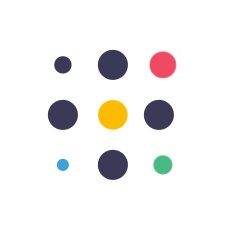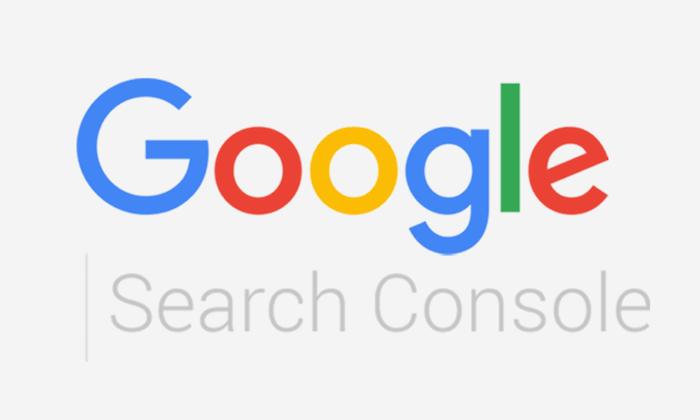Adding Google Search Console to WordPress is a straightforward process. Here are the steps to follow:
- Sign in to your Google Search Console account or create one if you don’t have one already.
- Click on the “Add a property” button in the top-right corner of the screen.
- Enter your website’s URL in the box provided and click on the “Add” button.
- Verify your ownership of the website by choosing one of the available verification methods. The recommended method is to add a meta tag to your website’s header, but you can also verify by using an HTML file, a DNS record, or Google Tag Manager.
- Once you’ve verified your ownership, go to your WordPress dashboard and install the Yoast SEO plugin (if you haven’t already done so).
- In the Yoast SEO plugin, go to the “Search Console” tab and click on the “Get Google Authorization Code” button. This will take you to a page where you can grant Yoast SEO access to your Google Search Console data.
- Follow the prompts to grant access to Yoast SEO, and copy the authorization code provided.
- Paste the authorization code into the Yoast SEO plugin and click on the “Authenticate” button.
- You should now see a message indicating that your site is connected to Google Search Console. You can now view your website’s search analytics data and monitor its performance directly from your WordPress dashboard.
Overall, adding Google Search Console to WordPress is a quick and easy process that can be done in just a few minutes. By connecting your website to Search Console, you’ll be able to gain valuable insights into your website’s search performance and make data-driven decisions to improve its visibility and reach.